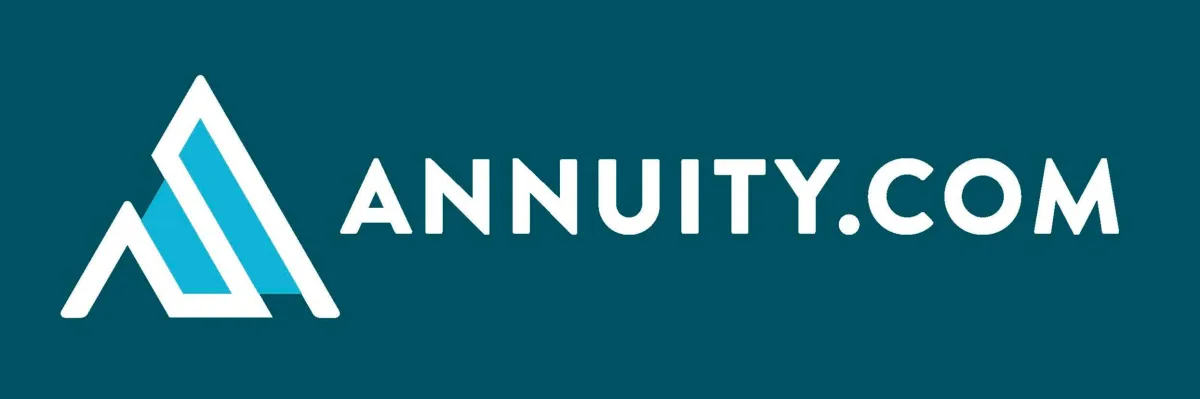
Have You Connected Annuity.com To SureLC?
Let's Get You Set Up With SureLC
As an Annuity.com Agent you have all of the financial product and contract benefits available through ECA Marketing!
This includes the secure and efficient Online Contracting system, SureLC - developed by SuranceBay.
Here is the process you'll follow to set up your online agent account:
Create or Login to Your SureLC Account
Review Your Existing Documents for Accuracy
Complete Your Contract Requests & Confirmations
Keep Reading For Your Step-By-Step SureLC Walkthrough:
Want to print out these steps?
Step 1
Register Your SureLC Account
If you're new to ECA Marketing, you'll need to go to the SureLC portal to set up your new account.
Existing users with an active online contracting profile through ECA Marketing, login with email and password.
Click here to open the SureLC Portal in a new tab. Feel free to keep this window open to follow along with the instructions.
Select Register New Account and input the requested information
When finished, select Create Your Account.
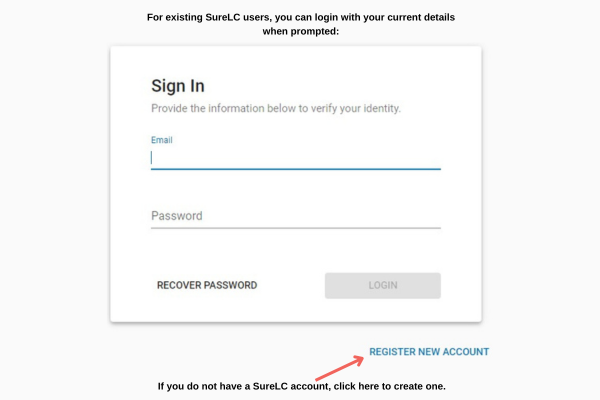
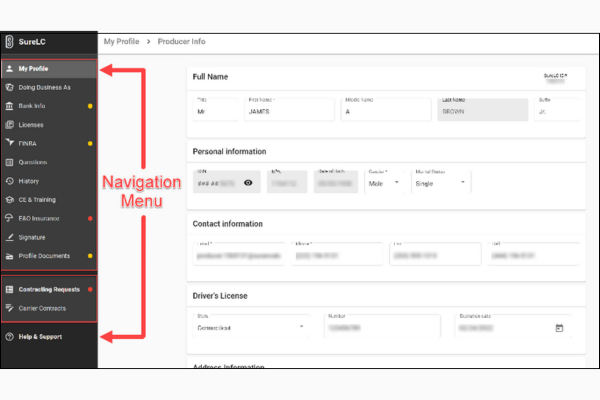
Step 2
Review Existing Documents
Once your account has been created, you'll need to make sure the information you've provided is accurate and complete.
In your navigation menu, you should see items highlighted in red or yellow that need to be completed.
When all red and yellow highlights have been removed, your profile is complete and you can move forward to the next step.
Recommendation: SuranceBay can obtain CE Transcripts and AML Training from select vendors. To link the accounts, go to the CE & Training tab, select Add New Accounts, Choose CE vendor, then input your username and password associated with the CE vendor account.
Step 3
Complete Your Contract Requests & Confirmations
Before getting started, we encourage you to write down your top 3 carriers.
Additionally, may we recommend selecting these carriers who offer our top products: Global Atlantic, Delaware Life, GILICO, EquiTrust, and F&G
With these in mind, follow these steps to complete your Contracting Requests:
From the navigation menu, select Contracting Requests.
Choose Create Request, and select the carrier name from the dropdown menu.
Input the Request Type (Contract or Transfer).
Choose States & Products.
Verify information in Training Concierge.
Verify E&O Policy.
Answer Carrier Questions
Once the questions have been answered, the contract will populate, read/scroll to the bottom of the document and select Apply My Signature located in the bottom right corner.
Apply Your Signature popup will appear; select SIGN. Annuity.com, Inc. and ECA Marketing will be notified of the contract request
You will need to complete these steps for each carrier that you would like to write business with.
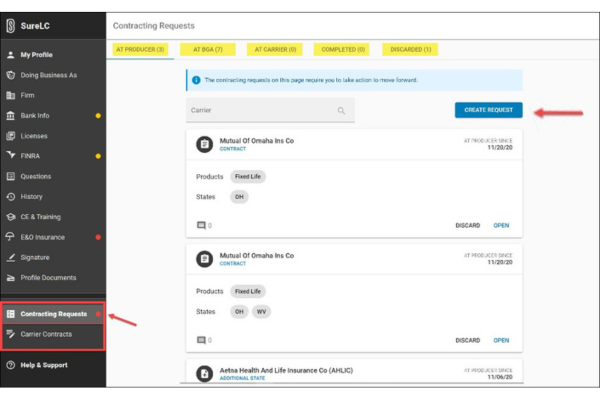
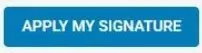
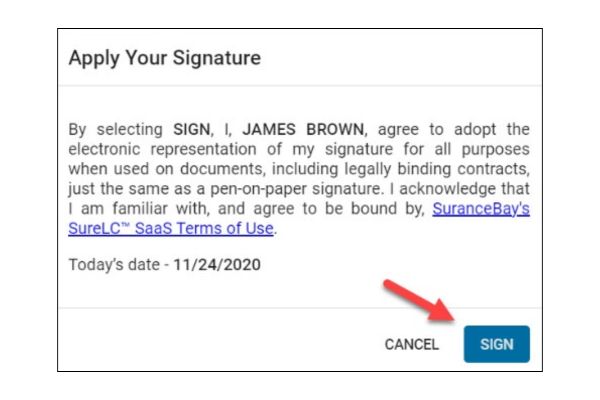
All Done? We've Got One Last Step For You!